How to Download Images from the International Space Station via Slow-Scan TV (SSTV)

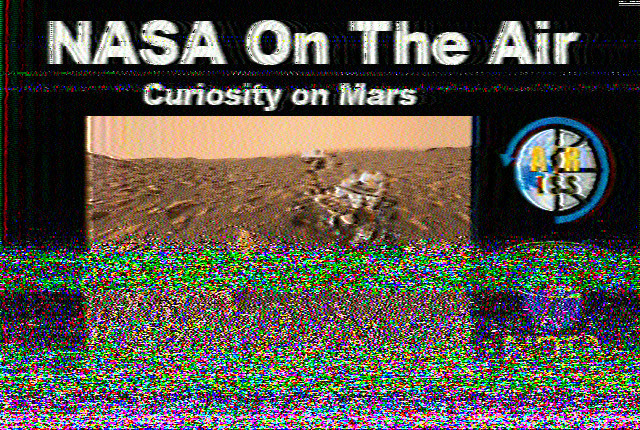
I had a terrible time trying to get SSTV reception during last week’s ISS passes. So now that I have a higher-quality result as of today, here are my tips:
- Make sure the ISS is transmitting SSTV. The Twitter hashtags #iss and #sstv are good to check for this, as are accounts like that of SQ3OOK
- The ISS frequency is 145.800. You can use any radio capable of listening to this frequency. This includes radios in the $10 – $30 USD range.
- Make sure to turn squelch OFF on your receiver
- For this pass I used a Radio Shack PRO-23 Scanner with generic telescoping 136-174 MHz antenna (ebay).
- I bought this scanner used for about $35 shipped.
- I bought the antenna off eBay for $3 or so, knowing it’s not exactly brand-name, but guessing it’d be better than the shorter antenna that came with the scanner. This seems to be the case.
- I have a huge homebrew 2m yagi antenna, but am still getting used to it, and it’s bulky.
- On my scanner, I assigned the ISS to channel 3. While the ISS was approaching, I received notices saying “the ISS will be visible in two minutes,” etc. on the ISS frequency. From the time when the transmission said “the ISS is visible,” I still had to wait a couple of minutes for reception of the SSTV signal.
- I had my Yaesu FT-65 available and ready to go on the same frequency, just in case the Radio Shack scanner ran out of batteries. It has been a while since I changed them, but they seem to last forever.
- The image above is from a 27 degree pass. I would guess that passes down to the teens should be at least worth a try on the above equipment.
- To track the ISS I’m using the ISS Detector app from the Google Play Store.
- This app has an in-app purchase for ham radio satellites and such. It’s worth the low cost if you want to listen in.
- For real-time decoding, I used Robot36 app from the Google Play Store.
- I just hold my phone close to my radio (not too close, maybe 5 to 8 inches, and the volume doesn’t have to be super high).
- It is OK to set the app into Auto mode and let it record in the background.
- Previously I set it manually to PD-120 mode but this didn’t seem to work as well. I thought I could capture a partial image and decode it later, even if I didn’t catch the beginning. I’ll look into that more in the future, but for now Auto mode seems best.
- To turn the app “off” so it doesn’t use your batteries more than it should, just hit the pause button.
- If you hear the middle of an SSTV image and the ISS is on a low pass, wait it out! You may only have to wait 10 seconds or so, you never know. And then you get the next image right from the start.
- There is a gap of 2 minutes between image transmissions.
- If the signal is starting to fade, it’s OK! SSTV modes are really capable, so let your decoder record the image while the signal fades out completely. This gives a neat fade-out effect on the final image.
- If it’s raining, it’s OK to stand under some cover or inside of your house by a window. The signal will probably make it through.
- It’s a good idea to turn off any lights or charging devices if the signal degrades when you go inside.
It was much easier to type that all out in bullet points, but I hope it was helpful! Good luck and have fun.
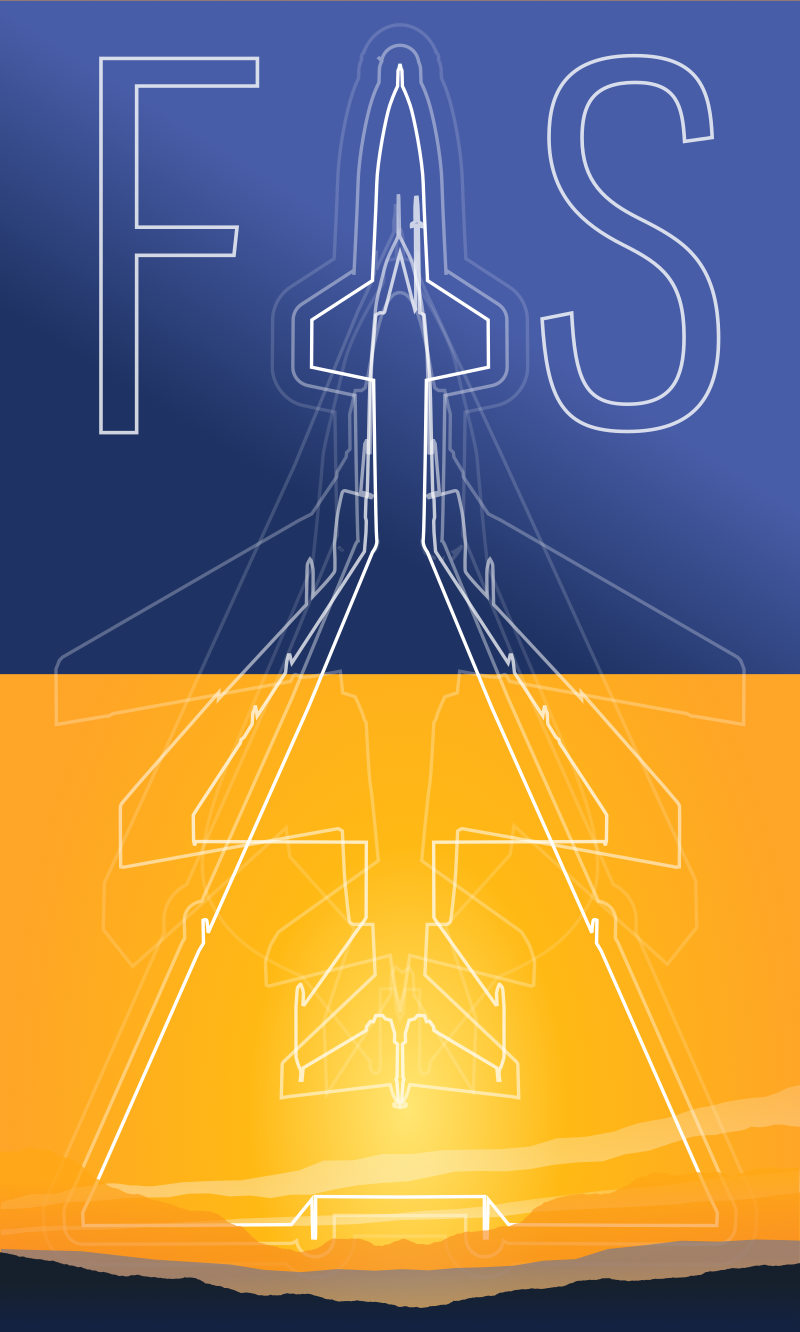
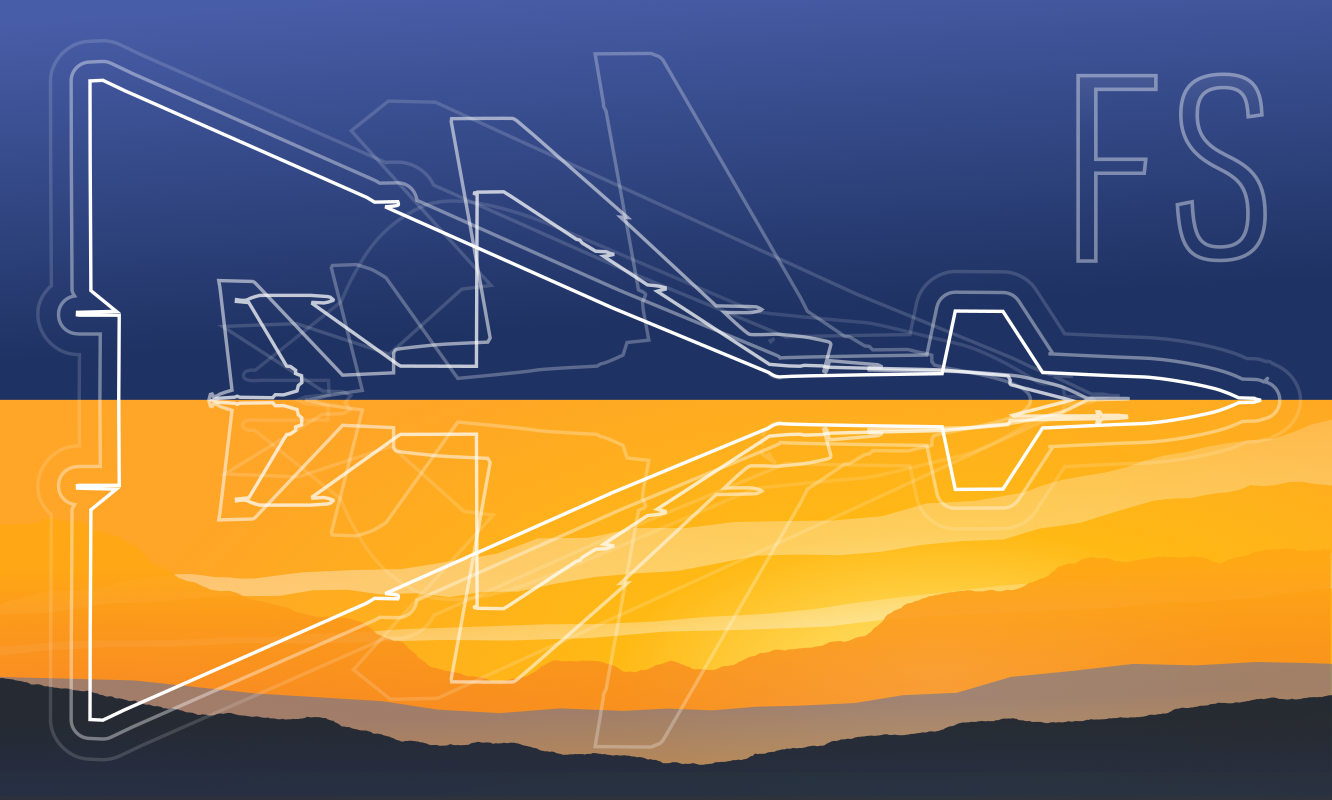 Friendlyskies.net
Friendlyskies.net