How to Program the WLN KD-C1PLUS in Linux using Wine

OK, this took me a while to figure out but it worked great in the end. So I’m sharing here, hoping to save someone else a headache…
What you’ll need
- Linux, with Wine installed. I tested this on Ubuntu 18.04.
- A USB data cable for the radio, plugged into your USB port.
- Your radio turned on, volume all the way up, with the cable plugged into the radio.
- Wine version 2.8 or higher.
Step 1. Check your Wine version
First, check the version of Wine. You need version 2.8 or higher. Open a terminal and type:
wine -versionI have Wine version 3, so I’m good to go. (2020-05)
Step 2. Check to see that Linux recognizes your USB data cable
Run:
lsusbThis will list your USB devices that are plugged into your Linux system. I see my cable in the list as “Bus 003 Device 029: ID 1a86:7523 QinHeng Electronics HL-340 USB-Serial adapter”. I didn’t know that was the name, but it’s pretty obvious that’s the one. Look for phrases like “USB-Serial adapter” and company names like QinHeng or other Chinese names.
Let’s see if it’s recognized as a TTY device. Run:
ls -al /dev/ttyU*Great, this tells us we have a /dev/ttyUSB0 device. That’s what we need to know (at least, for my system that’s what I needed).
Step 3. Install the software for your KD-C1PLUS
For the KD-C1PLUS, the software is available on the Anysecu website, here: Anysecu downloads. It’s called “KD-C1plus.zip” and it’s on the right side of the page for me.
If you have the regular KD-C1, check here.
I extracted and ran this software with Wine and it installed as usual, placing an entry called C1Plus on my desktop menu.
Step 4. Edit your Windows Registry (Not as hard as it sounds)
This is advanced. Well, ALL of this is advanced, right? So work through it as best you can, but it’s not terribly hard. Here are the instructions, from the Wine User Guide:
To override Wine’s default device mapping, run wine regedit and create string entries in HKEY_LOCAL_MACHINE\Software\Wine\Ports where the entry name is the Windows device name and the entry value is the path to the Unix device. Continuing with the above example, to make COM1 the first USB-attached serial port, create an entry with the name COM1 and the value /dev/ttyUSB0. You might also want to create an entry named COM5 with no value to remove the COM5 device which is now a duplicate of COM1. After editing the registry, shut down Wine with wineserver -k and the next time Wine runs a program, your changes will take effect.
So hopefully you made those changes and shut down Wine.
Step 4. Run C1Plus and use the COM1 port to read / write
Now, open C1Plus. If it’s set to Chinese, click the third menu from the right, then click the second menu item in the drop-down menu, and you can change it to English.
Since your radio is plugged in, set the Communications port to COM1, then tell the software to read from the radio. You may have to click “OK” to make it start reading. It should work, and show a progress bar as it downloads. If it doesn’t work for you, please review the steps above.
Step 5. BACK UP YOUR STUFF
Save a backup copy of the default settings before you make any changes. You have been warned…
Good luck with your KD-C1PLUS!
Other Tips
- To use the scan feature, if you’ve activated the feature while programming your radio: Hold down the MINUS key on the left side of the radio (channel down key). This will make the radio look like it’s thinking. When it finds a signal, it will announce the channel name.
- To lock the channel buttons so someone else can’t change them, tap both buttons at the same time. Do the same to unlock again.
- To MONITOR a frequency (no squelch), hold down the PLUS key on the left side of the radio.
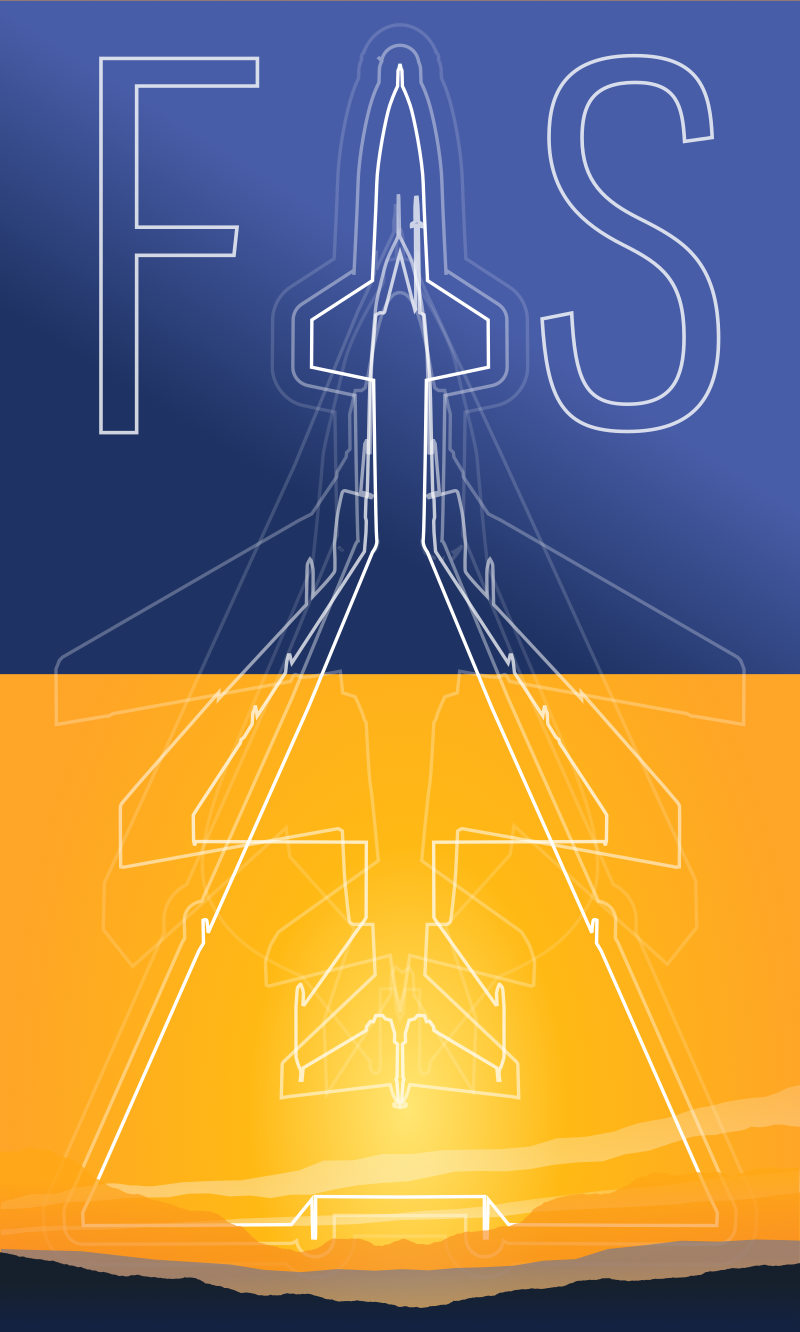
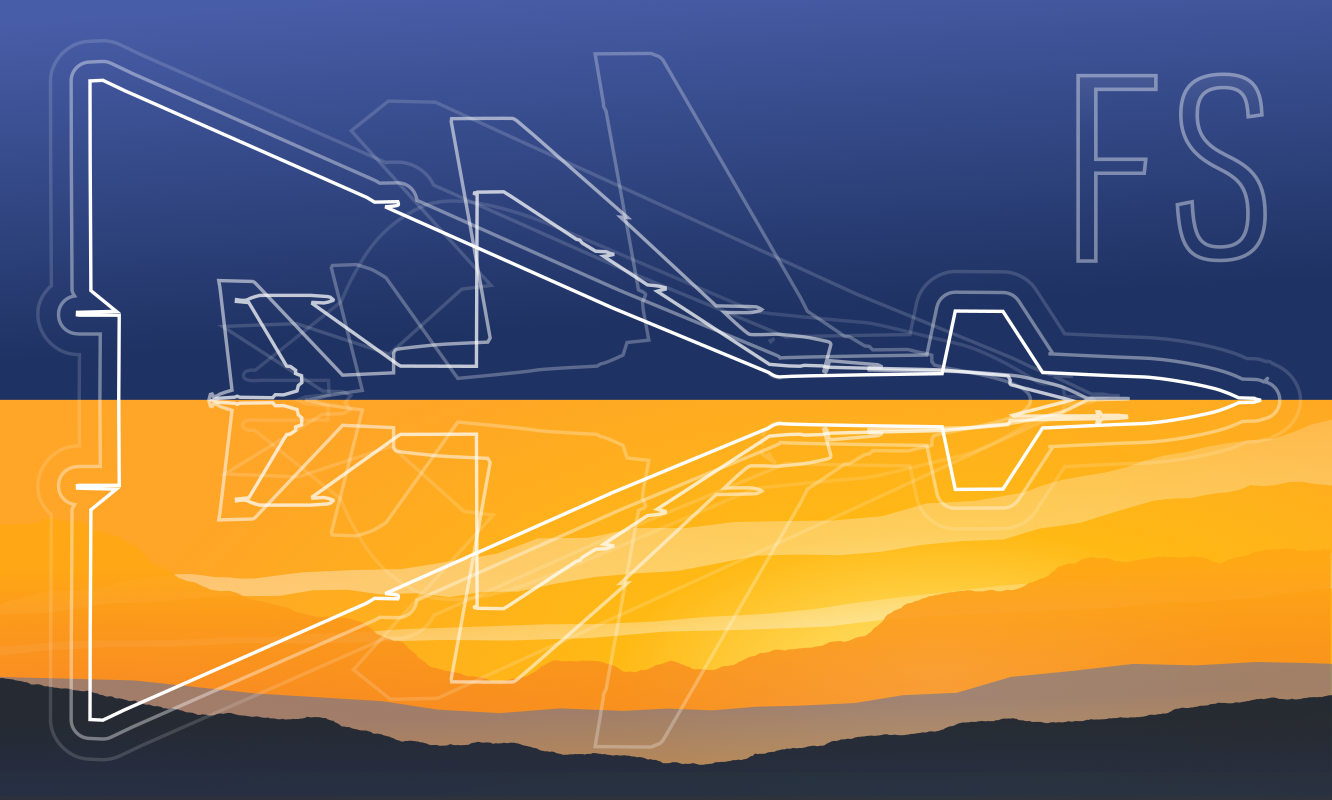 Friendlyskies.net
Friendlyskies.net