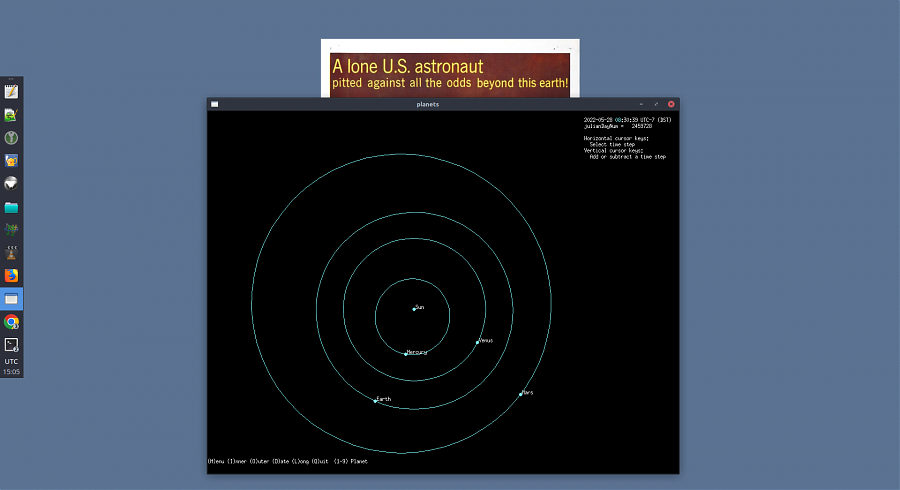From my Notebook >
Installing and Using the Seed7 Programming Language in Ubuntu

I recently learned about the Seed7 programming language while browsing Reddit, and wanted to try it. Along the way, I thought I’d document my experience of compiling and installing the software in case it can be helpful to others.
Why Try It?
My reasons for wanting to try Seed7 were these:
- The language principles seem to align with my interests: Structured, high level, open source, cross-platform, generalist-friendly language. The syntax seems simple too.
- There are a generous variety of libraries which can provide a lot of helpful functionality.
- The libraries, documentation, and examples seem consistent and unified. This usually makes it easier to learn how to perform many different tasks.
- The author seems responsive and the language is frequently updated.
- The language documentation supports a variety of platforms including Windows, Mac, and Linux.
- The included examples contain games, and the game & graphics-related code seems to be simple to use.
- Finally, the language position is somewhat niche or less-well-known at this point in time, which is interesting to me. First, this means the language may be easier to navigate as a whole (community, docs, libraries, etc.) and second it’s fun to use something that’s a bit rare.
The Unknowns
Here are some things I didn’t see on the website, that I was curious about:
- I am not sure if the language includes libraries for, or supports graphics work in 3D, which is an interest of mine. For example, can I make an interactive animation of a simple height map rotating in 3D, based on the kind of imagery you would export from Geomorph?
- I am not able to tell if the language includes or supports any JSON functionality, which is useful to me in some projects, and is increasingly popular. I should be able to work with the included XML features in the meantime.
- The project mentions FTP, but in my work this is practically obsolete as a protocol, and it is probably better for projects to mention SFTP if they support it. I am not sure if the project supports SFTP, because a lot of projects bundle SFTP support with FTP.
- The language does not seem to include a fast install method, or a packaged install method for Linux systems, as it does for Windows. I can compile, but I don’t usually like doing so (you will learn why below). I am spoiled because of Linux distribution package management and my experience in working with languages like PHP, Python, TCL, etc. Another one of my favorite install methods is the single-binary method offered in projects like Crystal.
- The project does not seem to offer or indicate any syntax highlighting support for editors I use: Geany, Atom, Cudatext. This may be fine for now. I was able to install Notepad++ using Wine, and I installed the Notepad++ syntax highlighting support for Seed7. I can use Vim (Neovim mostly) and the project offers syntax highlighting support for it, but I am not currently using it much for programming.
- Where did the name come from? What about the seven of hearts playing card? I’m curious.
With that out of the way, let’s get into the installation.
Installing Seed7 in Ubuntu 20.04: Getting Ready
For this install I’m using Ubuntu 20.04. If you have never compiled software before, please install packages needed to do so. The typical install command for this in Ubuntu is:
sudo apt-get install build-essentialHere is an alternative, an example of a “fancy” install command that installs really common packages needed for compiling just about anything:
sudo apt-get install autoconf g++ subversion linux-source linux-headers-`uname -r` build-essential tofrodos git-core subversion dos2unix make gcc automake cmake checkinstall git-core dpkg-dev fakeroot pbuilder dh-make debhelper devscripts patchutils quilt git-buildpackage pristine-tar git yasm checkinstall cvs mercurialThis command does install some extra packages for software versioning systems like subversion, cvs, and mercurial, which you may not need at all.
Extracting the File
The download links took me to the Seed7 Sourceforge Files Section in which I clicked:
- Seed7 >
- Folder for the most recent version >
- .tar.gz file in this folder
This downloaded a .tar.gz file to my system. I moved it to my “Dropbox > Apps > programming” folder so I could keep it organized and automatically share it to my other Ubuntu systems via Dropbox.
Reading the Docs
The Seed7 install package includes several read_me.txt files in different folders. It’s a good idea to review at least the main one in the top-level folder.
Starting the Install
I opened a terminal, which on my system is Windows + T. I hold down the “Windows” key on the keyboard and then tap the ‘t’ key.
I typed cd ~/Dropbox/Apps/programming/seed7/src/ and was ready to start the compiling process.
Compiling
This is my least-favorite part. It always seems like compiling instructions differ from project to project. And I feel like I often do something wrong here, or make a guess that’s incorrect!
First, I try to stick to the documentation in the read_me.txt file. Here are the commands I use:
make dependmakeOK, these went fine. Next, the docs say to run “make s7c”. But a LOT of times, documentation will say this, but later on the project maintainer will tell me, “ah, in your case you should have used sudo” for some reason. Anyway I can’t remember, but there is always this variance in systems, with compiling. It’s really annoying!
So, I decide to run:
sudo make s7cEven though the documentation simply says to run “make s7c”, so let’s see how it goes…OK, this works fine after some waiting.
Next, the documentation says to run sudo make test which admittedly feels like a waste of time.
sudo make testI don’t know if it is a waste of time, but it took a lot of time on my new laptop, enough time that I decided to start this blog post. :-) Let’s say something like 5-10 minutes. I’ve never run this for any compilation process before, ever.
Finally, the test completes. It announces:
Use 'sudo make install' (with your make command) to install Seed7.Damn! That was the sudo part I guess. I didn’t see that coming. Hopefully my previous use of sudo with “make s7c” above didn’t harm anything. But it seems to work OK anyway.
Also I don’t know what “with your make command” means. Do people have custom make commands? Should I have one? I don’t know. I doubt it. So:
sudo make installThis moves all the files around to where they should be on the system, mostly /usr/local/bin.
Testing the Install
The documentation now says to test out the sample program. I change to the “prg” folder, which contains sample programs.
cd ../prgNow I test-run the “hello” program. Note that when using Seed7, you can leave off the “.sd7” at the end of the program name, and just type “s7 hello” instead of “s7 hello.sd7”:
s7 helloAnd it works!
SEED7 INTERPRETER Version 5.1.632 Copyright (c) 1990-2022 Thomas Mertes
hello worldOK, let’s get a bit fancy and try another program here…
s7 planetsRight on, this works too! Although, the graphics window text is very tiny, using my laptop’s screen resolution of 1920 × 1080. I can barely read the text at all, so I use alt+scrollwheel to use my system’s screen zoom feature. The features seem to work OK! I’m ready to work with graphics.
Here is a non-zoomed screenshot:
(It so happened that my “Robinson Crusoe on Mars” wallpaper was randomly assigned to this desktop, which was fun)
Conclusion
Overall, everything went OK. As you saw, I am not a fan of the compile-to-install method of installing software for various reasons, but the instructions provided seemed to work fine, and the Seed7 tools are functional.
Please note that if you’re installing Seed7, it’s important to review the included read_me.txt files in case this installation routine changes later.
I’d like to thank the author of Seed7, Thomas Mertes, for creating such an interesting project to explore and learn. I am looking forward to getting to know the language better.
And I hope you enjoy using Seed7 on your own systems!
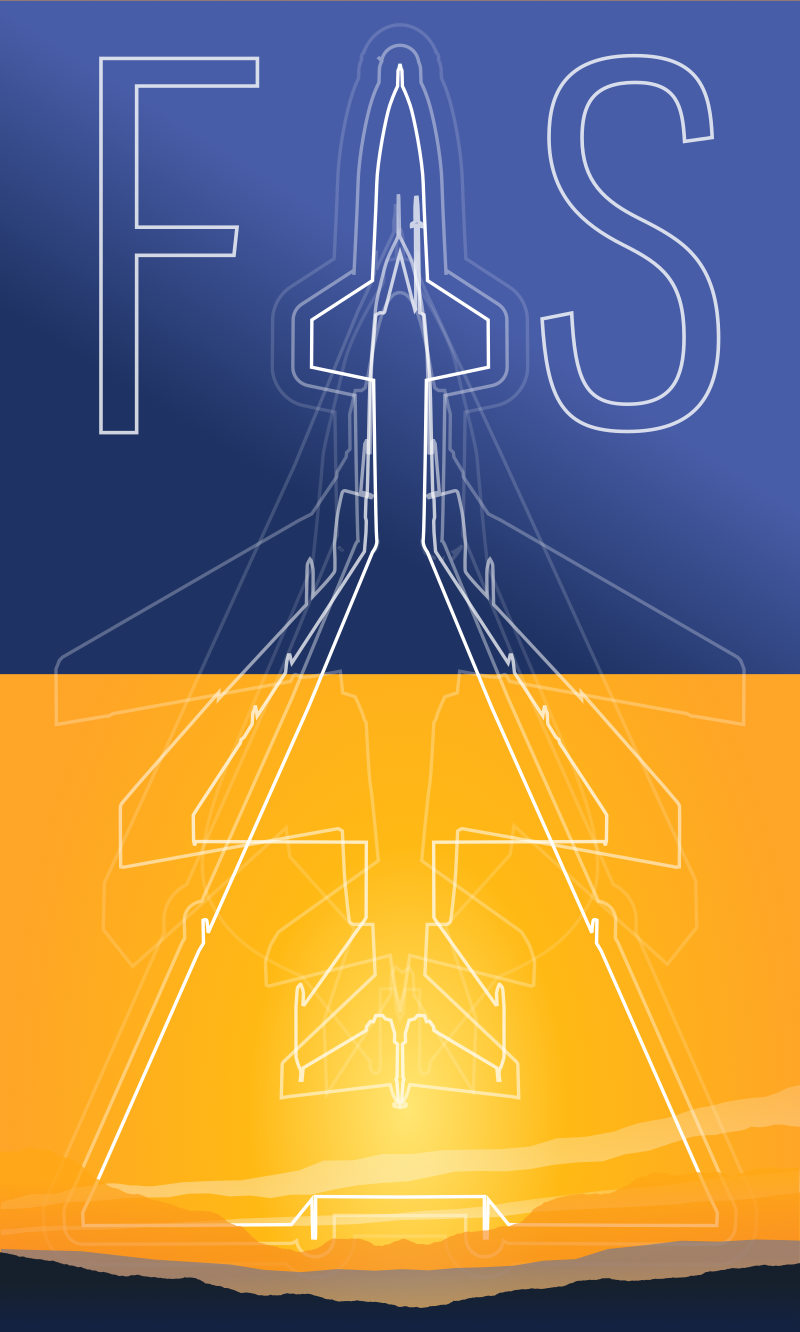
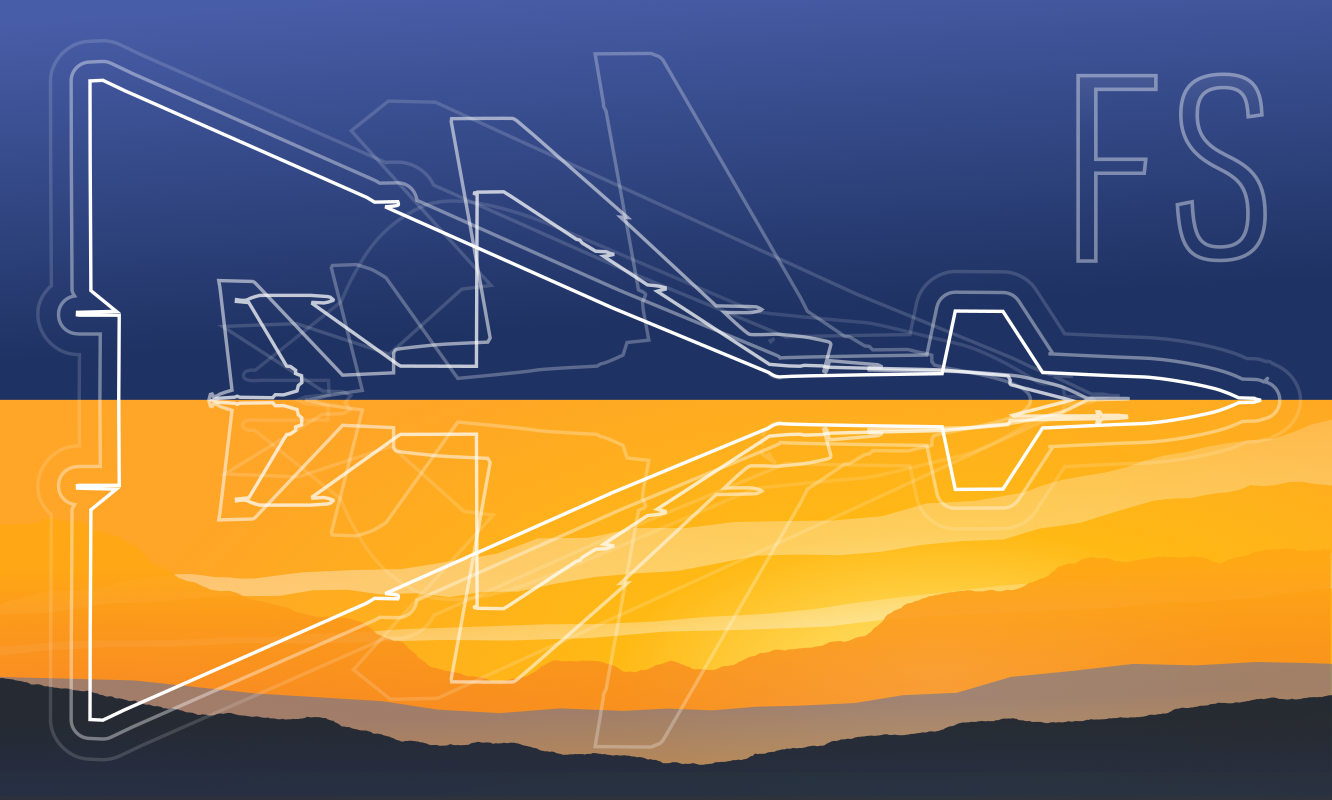 Friendlyskies.net
Friendlyskies.net